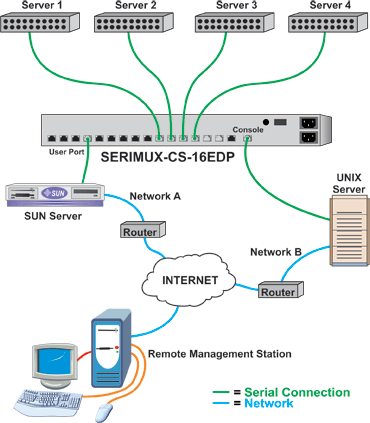WMIC commands are used for system management in Windows. Here are few wmic commands.
Invoking WMIC:
1) Start -> Run -> wmic or
2) Start -> Run -> Cmd -> wmic
Commands
1) "useraccount list brief " : Displays list of users, account types, domain, etc
AccountType Caption Domain FullName Name
512 Lenovo-PC\Administrator Lenovo-PC Administrator
2) process where name='outlook.exe'
Caption CommandLine CreationDate CSName Description
OUTLOOK.EXE "C:\Program Files\Microsoft Office 15\root\office15\OUTLOOK.EXE" 20150109101912.955375+330 LENOVO-PC OUTLOOK.EXE
3) process where name="Skype.exe" get ProcessID,ParentProcessID
ParentProcessId ProcessId
4864 7196
4) process where name='outlook.exe' call terminate
5) process list brief
HandleCount Name Priority ProcessId ThreadCount WorkingSetSize
0 System Idle Process 0 0 4 4096
2385 System 8 4 138 10182656
280 chrome.exe 8 5056 5 107802624
1064 Skype.exe 8 7196 39 185180160
6) wmic /node:"Lenovo-PC" printer list status : To list the printers connected to this machine
Name Status
Send To OneNote 2013 Unknown
Nitro PDF Creator (Pro 9) Unknown
Microsoft XPS Document Writer Unknown
Fax Unknown
7) wmic /node:"Lenovo-PC" cpu get name, caption, maxclockspeed, systemname /format:textvaluelist.xsl
Caption=Intel64 Family 6 Model 60 Stepping 3
MaxClockSpeed=2594
Name=Intel(R) Core(TM) i5-4300M CPU @ 2.60GHz
SystemName=LENOVO-PC
8) wmic bios get Manufacturer,ReleaseDate,SerialNumber,Version
9) wmic baseboard get Manufacturer,Name,Product,SerialNumber,Version : To get motherboard info
10) wmic bootconfig get BootDirectory,Caption,LastDrive,TempDirectory
11) C:\Users\SBGurusiddappa>wmic cpu get Manufacturer,AddressWidth,CurrentClockSpeed
,CurrentVoltage,DataWidth,Family,LoadPercentage,MaxClockSpeed,NumberOfCores,Numb
erOfLogicalProcessors,ProcessorId,ProcessorType -format:textvaluelist.xsl
12) wmic desktop get Wallpaper
13) startup list brief
14) timezone list brief